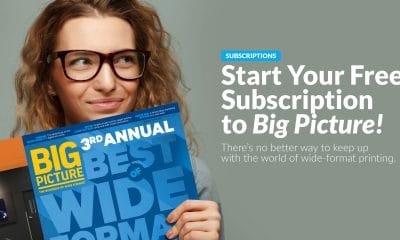As with so many small graphic-arts businesses,
I have a project schedule that has
tight deadlines and I often have large swells
in the volume of work to do. Although I'm
not in a position to increase my staff size to
accommodate those increases in volume, I
still need to fulfill the production commitments.
Often, the simple answer is to tackle
some work during my normal off hours”?
typically it's the actual outputting of files
that gets handled in “non-prime-time.”
I live 26 miles from work, and have two
very active children in elementary school.
Like many of you, I don't want to shortchange
my children by becoming a workaholic
“?but I still have to get the job done.
So, after a normal workday, I make my long
commute home, have dinner with my family,
and go to soccer practice or dance lessons.
Finally, around 8:30, I get my kids to
bed and try to complete at least one full
conversation with my wife.
Then, however, it's time for round two: I
get in my car, drive back to work and, with
no interruptions, I'm able to send a whole
bunch of files to the printer. I can get so
much done in just a couple of hours! By
about 2 am, I'm home and in bed.
I decided, however, that there had to
be a better way. I don't mind the additional
work, but if only I didn't have to
drive back to the office to accomplish it.
After talking with our tech-support
people at my office, I realized that with
very little effort I could print remotely
from my computer at home. In fact, it
turned out that I had everything I needed
with my existing office computer and
printer. It just never dawned on me that I
could make it all come together so easily.
First, our tech-support people gave me
a VPN (virtual private network)”?a “tunnel”
through the firewall, requiring a password
and VPN address. Next, I needed a static IP
address for my printer and work computer.
On my work computer, which already had
remote-access software installed”?in my
case, Netopia's Timbuktu Pro”?I set up a
remote username and password. My work
computer was now ready.
Advertisement
I then set up my home computer, onto
which I loaded the Timbuktu Pro software.
Using my VPN server address, username,
and password, I configured my Internet connection
setting. I was ready for a trial run.
I left my work computer on when I
went home the next day, making sure to
set the power saving settings to “never
sleep.” I loaded a 100-ft roll of media onto
our HP printer's take-up reel.
At home, I selected “VPN” in my Internet
connection settings and selected
“connect.” I then started Timbuktu Pro,
selected “new connection,” and entered
the IP address of my work computer, and
hit the enter key. Finally, I entered my
username and password.
Instantly, I was able to see my work
computer screen on my home computer.
The beauty of this is that I was not sending
any large files over the Internet”?rather I
was just remotely controlling my work
computer from my home computer. So, as
with any normal printing job where I was
actually at my office desk, I could open a
file, configure the page, and send the file to
the printer. In addition, I was not limited to
just my own work computer”?I could also
access all of my department's computers
(as long as I had the IP addresses), which
could come in handy if the job resided on
another computer besides my own.
Two other aspects to note here:
- Our HP Designjet 5000 psUV printer
has an internal Jetdirect network card,
which allows browser access through an
IP address. With this feature, I could check
out how much ink was left in each cartridge,
how much print media was on the
roll, whether nesting was on or off, etc. I
could even manage the job queue by
pulling up previous jobs and printing additional
copies. Some other printers in the
marketplace have similar internal print
servers that allow for like functions.
- For the icing on the cake, I added an
Apple iSight camera ($149) to the work
computer, positioning it so that I could view
the printer. I leave a light on when I go
home, and, with the camera, I can actually
see the printer live while it's printing. I can
see if I have forgotten to load media, for
instance, or if the paper has “kinked” and
isn't correctly winding onto the paper reel
(the latter is something the printer's sensor
may not catch but I can see first-hand
with the help of the camera).
Now, on any given night, I can bring
home a stack of work orders, and send
prints without having to make the long
drive back to work. Not only is there a
substantial time savings, but with the
cost of gasoline these days, there's a pure
dollar savings as well.
Advertisement
Remote Access Options
Several choices are available when it comes to
remote-access software, here are just a few:
- NetOp Remote Control, from Binary
Research International: $179.55,
www.remoteadministrator.com
- RealVNC: free download, www.realvnc.com
- TightVNC: free download, www.tightvnc.com
- Timbuktu Pro, from Netopia: $94.95 (single
user, Mac), $159.95 (twin-pack, Windows),
www.netopia.com
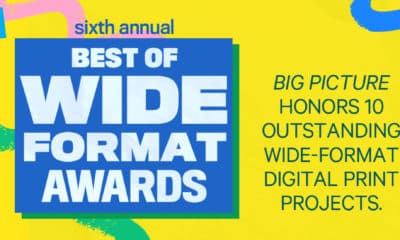
 Best of Wide Format2 months ago
Best of Wide Format2 months ago
 Best of Wide Format2 months ago
Best of Wide Format2 months ago
 Blue Print3 weeks ago
Blue Print3 weeks ago
 Best of Wide Format2 months ago
Best of Wide Format2 months ago
 Best of Wide Format2 months ago
Best of Wide Format2 months ago
 Best of Wide Format2 months ago
Best of Wide Format2 months ago
 Best of Wide Format2 months ago
Best of Wide Format2 months ago
 Best of Wide Format2 months ago
Best of Wide Format2 months ago