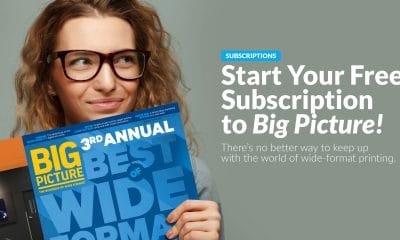We spend a lot of money on printers and ink, so why can’t the color just magically come out correct every time? It sure would be nice if it did. I know we all have experienced this magical accurate color at some point, usually the first day you install a new printer. So what changes? Why can’t the red I got yesterday just come out as the same red today? Why does it all have to be so difficult?
When our company first began with an aqueous HP2500 back in 1997, we loaded paper and ink, selected the paper type, and hit “print” from Adobe Illustrator. At the time, we were mostly printing high-res photo paper to make one-day golf signs; we would use 3M Super 77 spray glue to mount unlaminated 600-dpi posters to Coroplast (talk about the wrong way to do things!). Over time, we changed to using a solvent printer with a RIP to print on pressure-sensitive vinyl, then laminate and mount. As we got “smarter” about production, however, it seemed that our color began getting worse. This was also about the time that we began obtaining clients that had print jobs with critical color.
After I decided I was fed up with reprinting these slow, expensive jobs because something was wrong with the color, I came into the shop one weekend to create some color profiles. Turning to a reference book to pursue this task, I followed its step-by-step procedures on how to build a media profile. At one point, I was asked to compare one of the outputs I created and adjust the “variable dot gain slider to the number corresponding with the desired look in chart 3a.” After looking everywhere for the variable dot gain slider, I came to the realization that my printer was not a variable dot printer! I had spent four hours on this, only to find out that all of my work was for nothing. It was extremely frustrating.
That autumn, however, while touring one of the industry’s larger tradeshows, I came across a color-management consultant whose selling points included phrases like “stop wasting media,” “stop wasting time,” and “get perfect color.” Although I was convinced that these claims were impossible, I spoke to a company rep for a while. He informed me that there actually “was an exact science, it can seem impossible but it is possible with a little help.” The company even had a money-back guarantee. I decided to hire them as a consultant—basically to call their bluff. But, as it turned out, the results were one of the single most eye-opening experiences in my large-format digital printing career.
There is, indeed, a science to color management. You can get the color right. You can get repeatable results, and you can save a ton of money, time, and resources, by implementing the steps needed to get your equipment calibrated and the steps needed to keep it there. I am by no means a color expert and probably never will be. But I do now completely understand the concepts of how to get—and keep—accurate color for my company.
Pinpointing reasons for inaccuracy
Print devices don’t deliberately choose to print inaccurate color. If your color is inaccurate, there must be a reason. Here are the most common reasons for inaccurate color:
Advertisement
Media not profiled: Print media come in all shapes, sizes, and colors. They may all look white, but that is not the case. Color will always be affected by the color value of the “paper” you print on. It can “soak in” differently. It can “sit on top” differently.” It can “bleed out farther.” It can even change color based on how yellow, how blue, or even how white the material is.
Printhead issue: There are many nozzles per printhead that fire ink. They open and shut incredibly fast. The whole system is based on all of those firing correctly. When some of those nozzles are plugged with ink residue—usually from drying up or using poorly manufactured inks—the image or color you are trying to build will not appear accurate, because the “dots” won’t be where they should be.
Environment issue: Here in Arizona, we actually have to add humidity to our print environment to ensure consistency in the way the ink and media behave. Typically, this is done to make sure the printheads are not drying up too fast. But making sure the media is not too dry is a major factor as well. A dry environment can cause static, which can cause all sorts of issues in the print process. I suspect the opposite problem also must be true in incredibly humid environments.
Data issue: If you have all the physical conditions correct but the actual digital print information being sent to the printer is not correct, it will be impossible to achieve the correct color. There are many areas to get under control here, from spot color libraries in the RIP and the color space in which your design team is working, to the type of file being sent to the RIP (RGB vs. CMYK, or TIFF vs. EPS vs. PDF). Compatibility and consistency in color space and software are extremely important factors here.
Ink issue: This is typically the least common issue because most companies use a reputable ink manufacturer. Still, inks can contain issues too, such as a lot with a bad mixture, or inks that have expired.
Electronic issue: Another seldom considered area that needs to be correct is the electronics involved, such as controller boards and even the actual computers used to RIP and print. It is possible that part of this electronics system can fail in such a way where you can still print, just not very well. Brand new printheads controlled by a partially failed board can give you output results that, while interesting, are not accurate.
Advertisement
Finding solutions
So now that we’re familiar with the most common reasons color can go wrong, let’s discuss how to avoid and/or solve those areas of concern.
I cannot stress how important and financially vital it is to have a great color-management system in place. Unless you have that expert already in-house, I highly recommend that you do your research and hire an outside expert to come into your facility and do two things: First get your color right; and, second, train you and your staff how to keep it there.
I was so impressed with the results I saw when the aforementioned outside color consultant was building our profiles that I made a huge mistake by calling off our staff training. Instead, I simply had the consultant build the rest of the profiles we needed before he left. This left us with perfect color—for about two weeks. When I called him to say our color was starting to drift away from perfect, his reply was, “When did you relinearize last?” Immediately, I knew that skipping that training was a bad idea. He had gotten the color right, but we didn’t know how to keep it there. We hired the consultant again, and this time we focused on training. We have not needed to hire the consultant again since.
Reprints (aka “re-dos”) are extremely expensive and, when you tally their cost, it becomes clear that bringing in outside help or hiring an in-house color expert is not. Your real choice is between daily color reprint expenses for life, or investing in the processes needed to almost eliminate reprints due to color issues.
Here’s what is required to have a true color-management system in place:
• Defined color space and digital workflow: We use G7. Do some research and make sure your designers, your proof/output printer, your RIP, your profiles, and your calibration equipment are all on the same page here.
Advertisement
• Up-to-date RIP: Ensure that your RIP software is not older than your design software. For instance, we had gradient color issues that were solved immediately when we realized that our older RIP (released years ago) was having difficulty with Adobe CS4 files. RIPs are designed to correctly interpret the data sent to them based on the most common file structure used by design software at that time. Ideally, your RIP should not be four years older than the software used to design the files you send to it.
• Profiled media: A media profile is a set of instructions and data points derived from analyzing the media. These instructions tell the RIP software what adjustments to make to the provided file to ensure accurate color on this particular media. Because this is very complex (and easy to get wrong), it’s probably where outside help will be the most vital. You will need a spectrophotometer to read in the color outputs you create, and it can be frustrating if it’s not something you’re familiar with. As I said earlier, a good consultant in this area should have no issue coming in to your shop, building a few profiles as you watch, then showing you how to do it yourself, while watching you make your first successful media profile. Another route to go is to send the appropriate person or team to get this training off site. If you are going to embark on getting your color-management system right once and for all, I highly recommend looking into getting your shop G7-compliant.
• Monitor calibration: This is not vital, but it’s a good idea to calibrate your monitor(s) at least once a year. The same equipment you buy to read your color outputs when building media profiles usually also has the ability to calibrate. You basically hang the device so it rests flat on your screen and watch varying colors flash as it calibrates your monitor. Depending on the size of your shop, it usually only takes an hour or two to calibrate every monitor you have.
• Linearize: Linearization is the step that allows you to tell your RIP software how well your media profiles are performing. It’s a way to identify any changes in color output since the last time you linearized and to make small adjustments to specific media. There are many reasons you should re-linearize, and this will move the color back to accurate levels. The process is similar to building a media profile, but requires fewer steps. In most cases, it only entails outputting and reading a few color outputs to get back on track. Our shop now does this as often as daily on some media, though most are done weekly.
• Maintenance: While printer manufacturers usually do a great job of telling us each and every step to properly maintain a machine, most shops typically do a horrible job of taking those steps and implementing a system to ensure they are all completed correctly and with the right frequency. Then we wonder why something broke, something clogged, and why the color just does not look right. I see shops do a better job of maintaining their company lawnmower than their printers! Grab those manuals, speak to your techs, and get this system in place. Here at bluemedia, we maintain clipboards with notes outlining the steps and dates completed, plus the initials of who performed the task. This is also very valuable information for a tech when he’s on-site trying to diagnose an issue; if he can see accurate data on what’s being maintained and how often, it will generally help in finding the issue faster. Get your printer clean, keep it clean, and really scour the manual for every detail on the recommended steps.
Winning the daily battle
Color will always be a daily battle, but if you follow the advice here, you will have a much easier time getting the color accurate, keeping it there, and knowing where to look and what to do if it drifts away from accurate. Color management is perfect example of “do it right or fight it often.” Expect and demand brilliant and accurate color—your clients do.
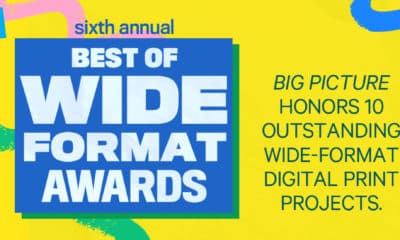
 Best of Wide Format2 months ago
Best of Wide Format2 months ago
 Best of Wide Format2 months ago
Best of Wide Format2 months ago
 Blue Print3 weeks ago
Blue Print3 weeks ago
 Best of Wide Format2 months ago
Best of Wide Format2 months ago
 Best of Wide Format2 months ago
Best of Wide Format2 months ago
 Best of Wide Format2 months ago
Best of Wide Format2 months ago
 Best of Wide Format2 months ago
Best of Wide Format2 months ago
 Best of Wide Format2 months ago
Best of Wide Format2 months ago