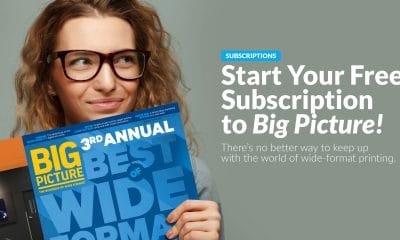RGB, CMYK, ICC profiles, linearization, ink limits, deltas, calibration, G7, neutral printing, gray balance, etc. Whatever happened to the good old days, when you could load in ink and paper, hit the print button, and everyone was happy? I might be exaggerating a bit here, but I do remember a time when it seemed less confusing when it came to thinking about color.
Now, color is not necessarily tricky on its own. The challenges arise, however, when you begin bringing in different substrates to print on using output devices that feature various print technologies. Combine those factors with differing inksets, file types, RIP software, and even climates, and the process can get way beyond tricky. Unless, that is, you have at least a basic understanding about what’s truly going on, and how all of this can affect the color in your shop’s graphics.
What is ‘accurate’ color?
In order to start unwinding the color-management conundrum, we first need to get a few things straight. Let’s begin with the concept of “accurate color.” Accurate color simply means that your final output (the printed media) is an accurate representation of the color as based on an industry standard (GRACol, SWOP, FOGRA, etc.). Accurate color does not mean it necessarily matches the color the designer saw on his screen, or that it’s any type of “color match.” Achieving accurate color only means that your final output is within a specific industry standard with regards to color difference (Delta E).
For example, let’s say you’re working with a calibrated monitor and you send a file to the RIP that portrays a person with a sunburn. That output, if accurate, should show a sunburn. If the client comments that the person looks too sunburned, you can reply with confidence that the photo does indeed contain that sunburn but, for a fee, your creative team can adjust the color in their file.
You should always be in a position in which your equipment, including your monitors, is more calibrated than your customer’s. In fact, it’s entirely possible that the first accurate representation of your customer’s file will be on your monitor and your output. It’s very likely that your customer, using their uncalibrated monitor, has never even seen an accurate representation of the color values of their own file.
Now, many of you have had customers that supply a color proof (sometimes referred to as a “match print”) of some type with their file from time to time. Typically a scaled-down output on high-gloss photo paper, this “actual output” was printed to show the client what their file should look like before they provide you with the files. It’s important, though, to stress that outputs like this should come from either a service bureau or a highly calibrated in-house proofing printer. These color proofs should always contain a control wedge designed to give you the ability to verify that the print was indeed accurate by scanning it in and reading the results.
Advertisement
Being like Switzerland
The next key concept we need to address is “neutral printing.” One way I like to explain neutral printing involves spotlights with colored gel lenses. We’ve all been to a play or concert and seen the lighting in the ceiling that has the colored films placed in front of the lights. Typically red, green, or blue, these modified lights cast this color onto the performance for effect. But while a stage with a blue-themed lighting is very cool for a guitar solo, a blue cast is definitely not what we’re seeking in the print world.
Neutral printing means there is no cast of unwanted color. Alas, since there is no such thing as a perfect match or a perfect printing process, all workflows inherently pick up and cast some kind of “extra” color along the way. This extra color needs to be identified and removed. Once that happens, your device will be printing neutrally – free of any color cast.
In the world of color management, you’ll hear a lot of folks talk about the color gray. That’s because gray is one of the easiest colors to detect a color cast in – and it’s also the most difficult color to print using process printing (whether we’re talking 4-, 6-, or 8-color). Gray is easily affected by too much or not enough of any color, whereas blue or red is not so easily affected. For example, add an extra few drops of cyan in a bucket of light-gray ink and you now have a blue-ish gray bucket of ink; put those same extra drops of cyan in a dark blue bucket of ink and you can barely notice the difference.
So we use gray as an indicator of how neutral we’re printing. A good rule of thumb is that if you can print a neutral gray using approximately the same amount of cyan, magenta, and yellow (eg, C20, M20, Y20, K0), you have a lot of things right. If your particular inkset requires values like C35, M28, Y19, K0 to get a neutral gray, that’s totally acceptable as well. On the other hand, if you need to send C80, M08, Y40, K00 to get a neutral gray, something is certainly off. The point here: The values across all colors should be similar to get a neutral gray and, more importantly, that you indeed achieve a neutral gray.
One of the primary visible digital-printing issues seen in the marketplace are prints that are intended to be “black and white” or grayscaled, but which obviously appear green, pink, or blue. Usually, this is due to a cast of color somewhere in the workflow.
The main cause for these casts: Your device has not been linearized, gray-balanced, or G7-calibrated to ensure its ability to output neutral grays. To linearize and gray-balance a print device simply means to get rid of any cast and get it printing neutral without wasted ink. In order to eliminate the cast, we must first identify it. Yes, there are ways to achieve neutral grays (and achieve a neutral printing device) by not using the G7 method, but here at bluemedia we have found G7 to be a proven method to achieve neutral gray 100-percent of the time.
Advertisement
Note: Before we start printing and comparing output, ensure that your printing device is in stable condition. This means that it needs to be free of any mechanical or electrical defects, and all maintenance completed. It does you no good to figure out your color-cast problems, but still have some a printer-maintenance concern. That maintenance concern, once adjusted, could throw the color-cast solution you’ve just initiated into disarray. So, first, bring your printer up to speed mechanically; once you are confident that your printer is in great working order, you can move to the next step.
Taking vital steps
You now need to output, compare, revise, and repeat. This process involves outputting a file or test file that is known to produce predictable results. These color-test files can contain raster images, color bars, varying gray levels, and many other attributes that all serve their own purpose. The file we use most often at our shop is the IDEAlliance ISO 12647-7 Color Control Wedge 2009 (idealliance.org). Once we have this color-strip output on the printer we’re seeking to characterize, we use a spectrophotometer to scan this media in to obtain readings.
These readings come in as variances in Lab (sometimes referred to as L*a*b) values – in other words, how far from the desired reading was our actual reading? This difference is referred to as the Delta. A Delta E of 3 or under is great, 5 or under is “industry acceptable,” and proofing devices should be at 1 or under. Lab values are the best way to identify color value. L+ to L- refers to how bright a color is, with the higher the L value the “more white” a color is. a+ to a- refers how red to green a color is. b+ to b- refers how yellow to blue a color is. So a Lab value of L22, a38, b-74 describes a color that is relatively dark, has a little red, and a lot of blue – so I would imagine a bit of a purple color here. This color would conversely not appear yellow, green, or white at all. The good news is that we don’t have to remember this – we just have to understand it.
After you have scanned in these strips, it’s time to make the revisions. There are many ways to do this, and they vary greatly depending on the RIP that’s being used. The concept, however, is the same with all methods: Let the software know what color values your printer output so the software can make the adjustments to remove the cast and get to neutral. This might require multiple rounds of outputs and scanning to get the desired result of neutral printing.
We use our same spectrophotometer to also calibrate all of the monitors in our shop, to get our entire workflow calibrated. It only takes about 10 minutes per monitor and the process is almost entirely automated. While you are making the rounds, this is also the time to make sure all design applications, such as Adobe Creative Suite products, are all using the same color space (we use GRACol). This will be key when doing your calibration work down the line.
Once you have calibrated monitors on workstations using the same color space, and you’re sending files to a frequently linearized and gray-balanced printer, it’s now time to consider the actual media you’re printing on.
Advertisement
Unless you’re always using the same media – which is doubtful – you need to finish setting up or profiling the numerous media you utilize. Using the built-in capabilities of your RIP, follow the process to set ink limits and build an ICC Profile for this media. These steps help tweak the output-color values based on the inconsistent nature of various media. Keep in mind that different media generally differ in saturation, sheen, behaviors, and even how white they are. The process of setting ink limits and building ICC profiles makes adjustments based on these attributes, so your device can output neutrally and accurately on every profiled media or substrate.
It’s vital to complete these steps for each media you intend to print on. I have seen companies get amazing color on a particular media after getting their workflow gray-balanced – only to stop early and not set ink limits and build ICC Profiles. This will cause problems almost immediately when you change media. Do yourself a favor and complete all the steps in the process and don’t celebrate early. As with any process, if you skip a step you’ll inevitably get unpredictable results.
Note: I also recommend doing a little homework to understand spot-color libraries as well. The spot-color-replacement tools in your RIP are another vital step to producing accurate color, and we’ll tackle this topic in an upcoming column.
Color for profit
Color-management is important – not only because your clients would like their output to look nice, but for a variety of other reasons as well. Reprints are costly and time consuming. Your customer will only stand for so many re-dos. Your P&L statement will also only stand for so many re-dos.
We are in the business of color for profit. I encourage you to get interested and get it right. If you have to, don’t hesitate to bring in an outside consulting firm to help. You can send someone from your company for G7 training and certification. There are a few ways to get it right and reap the rewards, but there are many ways to get it wrong and pay the price.

 Blue Print4 weeks ago
Blue Print4 weeks ago
 Buzz Session1 month ago
Buzz Session1 month ago
 Columns20 hours ago
Columns20 hours ago
 Beyond Décor: Rachel Nunziata2 weeks ago
Beyond Décor: Rachel Nunziata2 weeks ago
 Press Releases2 months ago
Press Releases2 months ago
 Press Releases1 month ago
Press Releases1 month ago
 Press Releases1 month ago
Press Releases1 month ago
 Press Releases2 months ago
Press Releases2 months ago