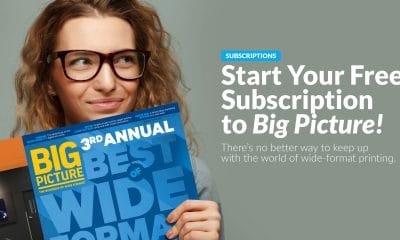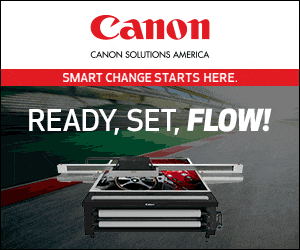Like politics and religion, color management is interpretive, changing, controversial, and sometimes difficult. Recently, we asked Chris Morrison, co-owner and operator of The Image Specialists, to give us a few of his thoughts on color.
Q: Why is color management difficult?
A: One of the most frustrating and time-consuming aspects of digital printing is getting the colors you see in a source image to match the final print. Sure, you can play with color settings like hue, saturation, and tint, making test prints with every change until you finally get a good match. This gets old fast and can impact the bottom line with wasted media and ink, not to mention the operator’s time. Surely there has to be a better way. Implementing a color management system and consistent workflow can address the majority of the color matching woes encountered in a digital printing business.
Q: Shouldn’t RIP software make color easier?
A: Before jumping headfirst into the components of a color management system, it helps to understand why the issue even exists. Everything seems simple enough. The customer brings in a photo that she wants printed on a 4 x 8-foot poster, and it’s scanned and saved. The file is opened in an image-editing application like Adobe Photoshop and the size is adjusted. The new file is sent to the RIP and then to the printer for final output, but when the print is compared to the photo, the colors look very different. The greens and reds aren’t right and the area in the shadows may look murky. What just happened?
Q: You’re saying things easily go wrong. Why?
A: Each device sees color in different ways. The scanner defines colors in terms of RGB, as does the monitor, but due to the sensitivity of the equipment, the scanner sees more colors than the monitor can display (or vice versa). The printer doesn’t use RGB to produce colors but rather CMYK. It produces even fewer colors than the monitor. During each step through the workflow, the color of the original photo is altered to fit the color space that each device recognizes. The operating system of the workstation, the drivers for the scanner, monitor, and printer each make guesses as to how to handle the data it receives. In essence, the color changes are the result of information getting lost in translation.
Q: Lost in translation? Interesting concept. As we understand it, an important part of color management revolves around color spaces and understanding the relationships between RGB and CMYK. Can you give us a bit more information?
A: Sure. To understand color management, you need to first understand color spaces. A color space is a mathematical representation of all of the colors that can be input or output to a device. A monitor, for example, uses an RGB color space that defines how many different colors can be displayed. There are, however, different flavors of RGB. For example, standard RGB is usually the default setting found in a Windows operating system. Adobe has defined a different version of RGB known as Adobe RGB. A monitor that can support Adobe RGB will display more colors than one supporting only standard RGB.
Q: You’re talking of WYSIWYG and color calibration, but does that fix the problem?
A: Yes and no, but mostly yes. Printers typically use a different color space based on CMYK – the primary colors used to create all of the visible color in the gamut. The CMYK color space is smaller than even the RGB color space. Essentially, there will be colors displayed on your monitor that cannot be duplicated by your printer. To complicate matters even more, the ways the color spaces are defined are different. You cannot pass RGB data directly to a printer and expect to get something that looks even close.
Advertisement
The devices themselves are also different. Monitors can be CRTs, LED, or even LCD. Printers use CMYK and may add diluted primaries like light cyan and light magenta. Some printers even have spot colors like orange and green to help extend their color gamut. If you manufactured printers, scanners, or monitors, how could you possibly handle all of the combinations?
Q: Can you comment on the ICC Color Standards?
A: As easily as I could explain the Large Hadron Collider. However, some history helps. As color printing became more affordable and efficient in the late 1980s and ’90s, it became apparent that a means of managing these problems needed to be established. The International Color Consortium (ICC) was established in 1993 by eight industry vendors, including Apple, Microsoft, and Adobe Systems, to create and promote vendor-neutral, device-independent color management standards and components. Today, these standards are used in most of the color devices and color management systems on the market.
Q: What are target colors?
A: In simple terms, they’re a type of solution to complex color problems. To address the incompatibility between color spaces, ICC uses an intermediate standard of CIELAB or CIEXYZ. These are internationally agreed-upon standards, so a device only has to translate from its native color space to either CIELAB or CIEXYZ. To establish a baseline for the translation, a set of color targets of known values are printed, scanned, or displayed on the device. Measurements are taken using a colorimeter or spectrophotometer to determine the value of the color for that particular device. This information is compiled into a file known as a profile. The profile characterizes the device and allows the rest of the color management components to make the necessary translations as the data is passed from step to step.
Q: So, the profile provides color targets to the printer?
A: In a sense, but not just for the printer. To complete the workflow, the scanner, monitor, and printer will each have their own profile. Each device will have a device driver as well, supplied by the manufacturer with instructions for installation, which will allow access to the profile. During the scanning process, the driver will present the user with a menu for specifying the parameters for the file (resolution, cropping, etc.). The user can select the profile and indicate that it should be embedded within the saved output file.
Q: Can a printmaker change the profile? Or, should they?
A: To some degree, yes, without recreating the entire profile. During any of the steps in the workflow, the user will also select one of four rendering intents. This will tell the color management system how to make the translation from one device to another. These include:
1. Perceptual Intent, which will compress the gamut from one device in order to fit the gamut of the target device;
Advertisement
2. Saturation Intent, which will attempt to match the vividness of the input file when converting from gamut to gamut. (This is typically used when working with business graphics to maintain the punch of the colors.);
3. Relative Colorimetric Intent, which makes the closest possible match to the gamut of the output device;
4. And Absolute Colorimetric Intent, which matches colors exactly but will not alter the image’s brightness. This is commonly used when printing specific colors like Coca-Cola red or IBM blue.
Q: Will changing the original design affect the color profile?
A: Not unless the operator directly affects the color settings. In the workflow, the next step is when the designer or operator opens the file in an editing application to further adjust size, add text, or make other adjustments. The operating system will use the profile for the monitor and will make translations from one color space to the other (if necessary). Many editing applications will use the profile that was embedded in the scan file in order to best display the file for editing. If modifications are made to the file, the monitor profile will be embedded for use by the output device when it is saved.
Finally, the file is either printed from the editing application directly using a print driver, or it is sent to a RIP for queuing and printing. The printer may have multiple profiles depending upon the media being used and/or the ink set. The driver or RIP will convert the file from the editing program into the appropriate color space based on the printer, ink, and media, and the final output will be generated. In theory, the print should look pretty close to the original photo.
Q: You run a digital print shop and write product reviews for Signs of the Times, our sister magazine, which places you in the “expert” class. That said, can you offer some advice on troubleshooting color profiles?
A: Yes, but digital printing can be a new experience every day for every job. Many factors can cause the profiles to be inaccurate over time. For example, did you move your monitor from one office to another? Did the lighting in the room change? If it is a CRT monitor, how old is it? Over time, CRTs will fade and you may see a color shift. If any of these factors have changed, the monitor should be profiled again.
Advertisement
Q: What about print machines?
A: Printers are even more of a challenge. Environmental conditions, such as humidity, can affect printing. The same media from the same manufacturer can be slightly different from lot to lot. A profile that works great on media purchased six months ago may not be as accurate when a new roll is received. More likely, you may be trying a new medium, such as a photo paper that you bought at a killer price. The manufacturer may have a profile that you can download and try, but if your printer is not on their device list, you’ll have to generate or obtain a new profile.
The good news is that there is a well-established market now, and almost all of the systems are based around ICC standards. Many printer manufacturers have built-in spectrophotometers and the means to generate ICC profiles automatically. This will not help with your scanner and monitor, but it may mean you can get away with a less costly solution. You can purchase complete kits that include the measuring device for the monitor and printers. A hardcopy target is usually included in the kits for profiling the scanner. The kits will also include the software necessary to generate the profiles. Low-end systems that typically work with monitors will only run a few hundred dollars. A comprehensive bundle that will handle everything will be in the $1500 to $2000 range. Fully automated systems will go for more than $5000.
Q: Why is there such a wide range of pricing?
A: It’s a free market is the first answer, but it also depends on how picky your customers are and how many different types of media and different manufacturers’ printers you use. If you have one printer and use the manufacturer’s media and inks, their printer profiles may be adequate and all you’ll need to worry about are the monitor and scanner. The less expensive kits will probably do the trick.
If you have a scanner, a few workstations, and the desire to try different media, a full kit makes sense. You won’t need to profile the scanner or monitor very often, but you may need to make your own printer profiles. Finally, if you have very discriminating customers and a number of different printers, an automated system will be worth the money, as you will be profiling devices on a daily basis. An automated strip reader will make the process much faster and more accurate.
Q: Any advice on installing software?
A: Software installation and use will be manufacturer-dependent. Typically, for the scanner, you will use a hardcopy target supplied with the color management kit. The target will have a number of colored blocks in a range of tones. The software will prompt you through scanning the target and a profile will then be generated. The scanning software that came with the device should have its color space set to the new profile.
Q: Anything else our readers should know?
A: In dealing with technology, there’s something new every day. However, I’ll return to profiling your monitor for a moment, because the upfront calibration process will ensure you have the contrast, brightness, and other settings properly adjusted. The colorimeter or spectrophotometer will have a button that will be used as input to the software. In the end, you will save the monitor profile that is generated. This will be used in your editing applications.
Last, the printer must be profiled, and this is typically the most time-consuming step. A profile must be generated for all media and ink used in the shop. The media must be loaded and the profiling software will typically print a series of colored blocks. Depending upon how precise you want the profile to be, the number of blocks can range from 100 or so up to several hundred. The software will then prompt you through reading in each value in a specific order. This involves moving the measuring device over a square and clicking a button. This is done for the entire print. When all of the blocks have been read, you may be prompted for more information specific to the printer, such as dot gain. In the end, a profile for that media and ink combination is generated. This profile would be used in the RIP or driver whenever you want to print to that media.
Of course, every piece of equipment and software is different. But by using the ICC standards throughout the image preparation and printing workflow, you can create reasonably accurate and consistent color prints. The trick is to select your software wisely, and then make the investment of learning how to use and, more importantly, maintain, these all-important profiles.
Q: Any last advice?
A: Yes, keep studying and upgrade your technology and software often.
Chris Morrison co-owns and operates The Image Specialists, a full-service graphics company based in Clements, California. He is also a Microsoft-certified systems engineer.
Because many colors that can be seen on the monitor are outside the gamut of the target printer, the design application, print driver, or RIP will allow the user to select how the final color translation on the target device is rendered. In this Printer Settings menu, the rendering intent options are circled in red.
For serious color management, a colorimeter or spectrophotometer is used to measure color targets that are either displayed on a monitor or printed from the target printer. The X-Rite i1Display Pro is a professional-level colorimeter used to keep monitors properly adjusted and profiled.


 Blue Print1 month ago
Blue Print1 month ago
 Buzz Session1 month ago
Buzz Session1 month ago
 Applications4 days ago
Applications4 days ago
 Columns2 weeks ago
Columns2 weeks ago
 Manager's To Do5 days ago
Manager's To Do5 days ago
 Beyond Décor: Rachel Nunziata4 weeks ago
Beyond Décor: Rachel Nunziata4 weeks ago
 Press Releases2 months ago
Press Releases2 months ago
 Press Releases2 months ago
Press Releases2 months ago