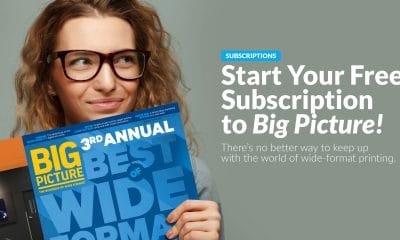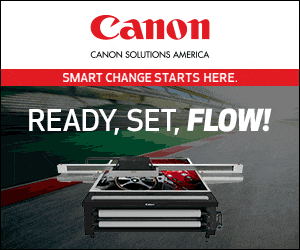Transparency, to hear the designers tell it, is about the best thing since sliced bread”?or at least since PostScript Level 3, which set the stage for transparency to become reality. Today, drop shadows over ghosted images and multiple layers have become as commonplace as Times New Roman and Arial.
But, just as it was in the early days of desktop publishing, giving designers powerful new tools does not necessarily mean that they will use them responsibly. The difference is that the earlier tools”?like picture boxes, type kerning, and styling”? most often resulted in files that looked awful but printed okay. Transparency problems, however, all too often result in beautiful designs on screen but potential disasters in the RIP.
Common problems
Let”?s take a look at a few ways to overcome some of the most common problems with files that feature transparency.
First, you really do need the latest-and-greatest layout software and RIP software. PostScript level 3 is a must, and RIPs that can handle PDF 1.5 (at least) are preferred. The RIP devices that will handle transparency natively are still down the road a bit. We can mumble and swear at the vendors for putting the tools in the hands of the designers before they gave printers the tools to deal with the files they create, but the truth is, such grumbling is a bit like spitting into the wind. What flies back in our face is much less pleasant than simply going with the flow. Transparency is here, so we have to deal with it as best we can.
Second, remember that all transparency needs to be flattened sooner or later. Even lenticular printing is two-dimensional. There is no such thing as transparency on a printing plate or inkjet printer. So when, where, and how the flattening takes place is the critical element. As much as we hate to admit it, the farther down the production path you can keep native transparency before flattening it, the better able you are to deal with changes and potential problems.
Both Adobe and Quark have tried to come up with new ways of postponing the flattening process until the last possible moment. The new Adobe PDF Print Engine (announced this past April and due out about the same time you”?re reading this) and coming Harlequin RIP will actually flatten in the final RIP. Dealing with Transparency IssuesThat, at least potentially, allows printers and designers to keep all the pre-RIP files with transparency and layers intact.
But we”?re not there yet. Many of us are using RIPs that cannot handle “live”? transparency, so there are issues to deal with. For example, one common problem is that drop shadows and other continuous-tone images can be rasterized by the flattener at one resolution, while text and vector images are rasterized at another. This is especially true where text or drop shadows that trap by default cross from one image area to another or from a non-image area into an image. That”?s the place to look for unwanted artifacts and trapping issues. These problems can often be solved by increasing the resolution of the flattening, but may also require alteration of the artwork itself (something that designers don”?t want to hear).
Currently, some Adobe file formats can contain live transparency, and others must be flattened when they are exported. Native Illustrator files can be live or flattened, but PostScript files generated for a RIP or Distiller must go through the flattening process on export. PDF 1.3 (Acrobat 4) can only contain flattened images, but PDF 1.4 and 1.5 (aka 5 and 6; I”?m not sure why Adobe cannot make the numbers match) can hold live or flattened data. Illustrator EPS files also are flattened. PSD and TIFF files, meanwhile, can have layers.
Not all of the programs that should be able to use these files, however, can handle transparency. If you are still using Quark 4 or PageMaker, for instance, you really cannot import a file with transparency. You wouldn”?t really expect them to do so since they were created before transparency support was even a consideration. One of the truths about the ongoing Quark/InDesign debate is that even though Quark 7 has some transparency support, overall, Adobe is currently better at it than Quark, if only because they have been dealing with it longer. But neither is perfect. (Both companies publish “Best Practices”? papers about how to use transparency, available on their websites.)
The “?atomic”? regions
Of course, it”?s possible to simply ask designers not to send you files with transparency if you can”?t support it. But many of today”?s designers are using transparency as a matter of course, and most are probably not even aware of the potential problems their layouts are creating for the RIP. Some don”?t want to deal with trapping or flattening”?they just want what is on their screen to print.
One problem is that designers are viewing their work in screen resolution rather than the 720, 1440, or 2400 (or more) dpi resolution commonly used in wide-format and commercial print. They may not be able to see the unwanted artifacts that will result from flattening and rasterization. These artifacts most often occur in the “atomic”? regions of the piece”?the distinct region where different objects overlap. Unwanted artifacts can appear differently on screen than they do on output. And it works both ways: Things can look bad on screen and print fine. And trapping applications can add to the complexity of handling transparency by adding new overlapping areas to the equation. Many vendors are updating trapping programs to address the new problems caused by transparency.
A few tools do exist to help cope with this problem. Adobe InDesign CS2, for example, allows you to preview a transparent file as it will appear when flattened, using the Flattener Preview palette. It works fairly well in most cases, but the only way to know for sure is to pay careful notice to the atomic areas of the proof. And remember that not all RIPs for printing handle transparency the same way, so the inkjet proof provided by the designer might look very different from the proof generated by your RIP.
Unscathed type
It is getting better, slowly but surely. InDesign 1.0 gave you the ability to create wonderful drop shadows, but those drop shadows typically destroyed any type that came close to it”?flattening or bitmapping it almost beyond recognition. And crossing a shadow from one object to another could cause the object below to essentially disappear, forming a glaring white square in its place.
Today, the flattening process is done at a higher resolution so type usually survives unscathed. But there are still issues with odd color shifts and occasional fat type, and unwanted artifacts when a vector object with applied transparency (like a drop shadow) is placed over another vector object.
One day this problem will finally go away. All RIPs will understand native transparency and it really will be a good idea to keep live transparency all the way up to the final RIP. But since we clearly do not yet live in that world, be forewarned that Adobe is already encouraging designers to leave transparency live whenever possible and let the printer do the flattening. To help print shops address this, Adobe is providing a free copy of its “Guidebook for Print Service Providers”? via its website.
Stephen Beals ([email protected]), in prepress production for more than 30 years, is the digital prepress manager with Finger Lakes Press in Auburn, NY.
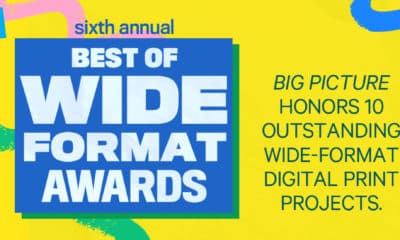
 Best of Wide Format2 months ago
Best of Wide Format2 months ago
 Best of Wide Format2 months ago
Best of Wide Format2 months ago
 Columns2 months ago
Columns2 months ago
 Blue Print2 weeks ago
Blue Print2 weeks ago
 Best of Wide Format2 months ago
Best of Wide Format2 months ago
 Best of Wide Format2 months ago
Best of Wide Format2 months ago
 Best of Wide Format2 months ago
Best of Wide Format2 months ago
 Best of Wide Format2 months ago
Best of Wide Format2 months ago